Adding Email to Your Private Blog Network Domains
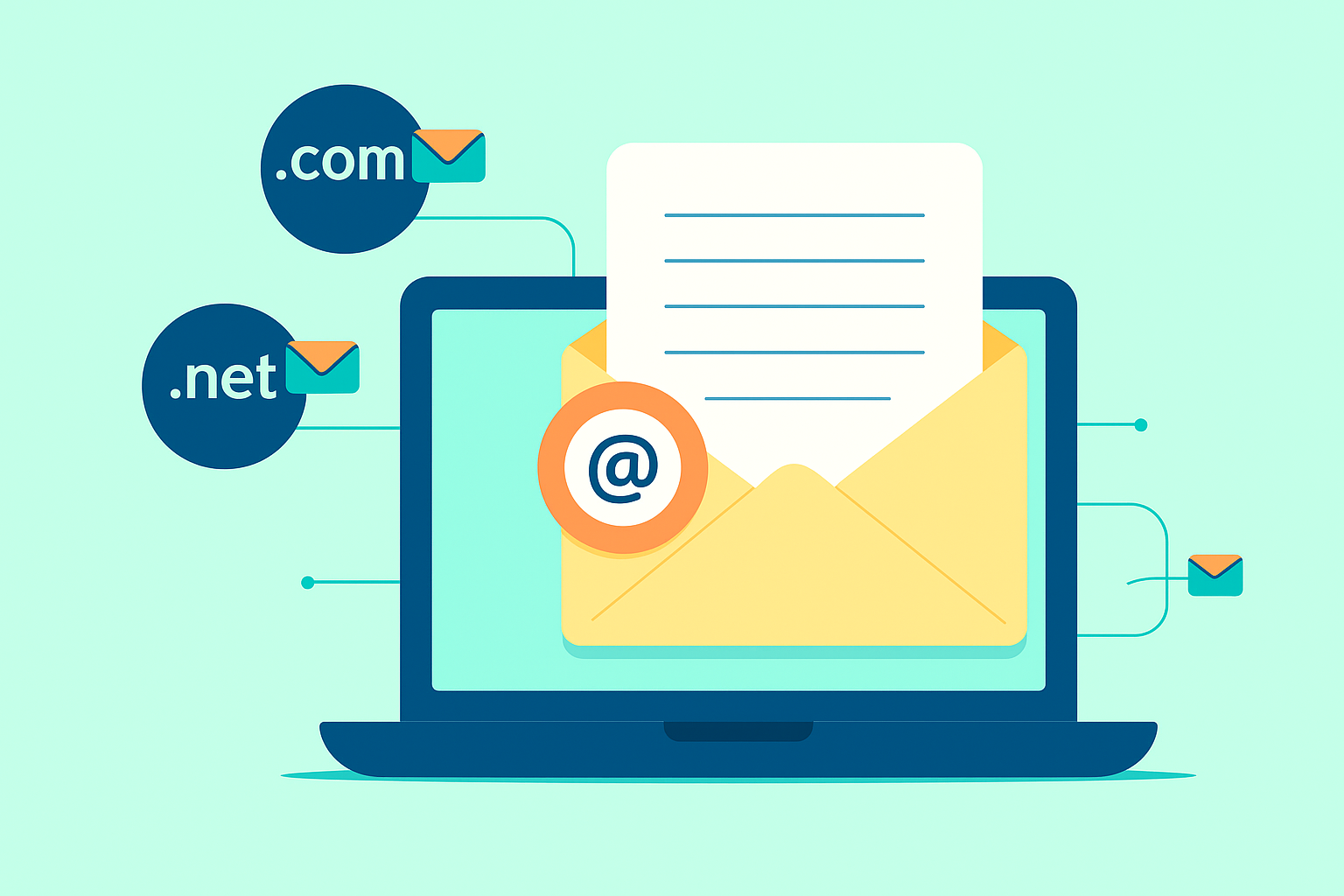
Introduction
We are unable to offer email services for your PBN domains without creating a footprint. We use a CNAME to mask the IP of your site - each time you request the CNAME you might get a different IP - however it is not possible to mask a mail server’s MX records in the same way.
So if you need email for a specific domain on your private blog network you will need to use your own nameservers.
Prerequisites
Before setting up email for your PBN domains, you must:
- Use your own nameservers instead of our hosting nameservers
- Follow our instructions for setting up your domain with a CNAME and redirect
- Choose an appropriate email hosting service
Step-by-Step Email Setup
Step 1: Choose a Mail Hosting Service
First of all you need a mail hosting service. Many registrars will offer this as an add-on for free or at a low fee, but there are also a number of cheap or free services out there such as:
Free Email Services
- Zoho Mail - Free for up to 5 users
- Hotmail/Outlook - Custom domain support
- Yahoo Mail - Custom domain features
Paid Email Services
- Pawnmail - Privacy-focused email hosting
- Fastmail - Professional email hosting
- Runbox - Secure email hosting
- ProtonMail - End-to-end encrypted email
Registrar Email Services
Most registrars offer email as an add-on:
- Namecheap Email - $0.99/month per mailbox
- GoDaddy Email - Various pricing tiers
- Google Workspace - Professional email solution
Step 2: Get Your MX Records
Register for one of these services, then take the MX records they supply. These typically look like:
|
|
Or for services like Zoho:
|
|
Step 3: Add MX Records to DNS
Add the MX records to your DNS settings at your registrar. This process varies by registrar:
Common Registrar DNS Panels
Namecheap:
- Log into your account
- Go to Domain List → Manage
- Click “Advanced DNS” tab
- Add new MX records
GoDaddy:
- Access DNS Management
- Add new MX records
- Set priority and mail server values
Cloudflare:
- DNS management panel
- Add MX record type
- Enter name, mail server, and priority
Step 4: Create Mailboxes and Wait
Once the MX records are added:
- Create a mailbox in your chosen email service
- Give up to 24 hours for the DNS to propagate
- Test email functionality by sending/receiving
You can then send and receive email@yourpbndomain.com!
Advanced Email Configurations
Catch-All Email Setup
For maximum benefit, consider setting up a catch-all email address. This captures all emails sent to any address at your domain, even if the specific mailbox doesn’t exist.
Benefits of Catch-All
- Capture password reset emails from unknown accounts
- Recover forgotten social accounts linked to the domain
- Monitor unauthorized use of your domain
- Prevent email bounces that could signal the domain is inactive
Setting Up Catch-All
Most email providers support catch-all functionality:
|
|
Bonus Tip: Social Account Recovery
For your higher value domains it can be worth registering a catch-all email address. Sometimes you might get reminders to log in from social sites like Facebook or Twitter - use the address they send it to in the ‘Forgot Password’ form and you might be able to recover a social account with hundreds or thousands of ‘Likes’ or ‘Followers’ - a perfect start for an IFTTT network to boost your posts!
Social Recovery Process
-
Set up catch-all email for the domain
-
Monitor incoming emails for social platform notifications
-
Check for login reminders from major platforms:
- Twitter/X
- YouTube
-
Use “Forgot Password” with discovered email addresses
-
Recover valuable social accounts with existing followers
What You Might Recover
- Facebook pages with thousands of likes
- Twitter accounts with engaged followers
- Instagram profiles with established audiences
- YouTube channels with subscriber bases
- LinkedIn pages with professional connections
Email Security Best Practices
Protecting Your PBN Email
- Use unique passwords for each email account
- Enable two-factor authentication where available
- Regularly monitor for suspicious activity
- Keep email separate from your main business accounts
Privacy Considerations
- Use different email providers across your network
- Vary registration information for email accounts
- Consider using VPN when setting up accounts
- Don’t link accounts to your primary identity
Troubleshooting Email Issues
Common Problems
Emails Not Receiving
- Check MX record propagation using DNS lookup tools
- Verify email service configuration
- Test with different email providers
- Check spam folders on test emails
Emails Going to Spam
- Set up SPF records to authenticate your domain
- Configure DKIM signing if supported
- Add DMARC policy for email authentication
- Warm up the domain with legitimate email activity
DNS Record Examples
Complete Email DNS Setup
|
|
Email Provider Comparison
Free Options
| Provider | Storage | Custom Domain | Catch-All | Best For |
|---|---|---|---|---|
| Zoho Mail | 5GB | ✅ | ✅ | Small networks |
| Outlook | 15GB | ✅ | ❌ | Microsoft users |
| Yahoo | Unlimited | ✅ | ❌ | Basic needs |
Paid Options
| Provider | Price/Month | Storage | Privacy Focus | Best For |
|---|---|---|---|---|
| ProtonMail | $4+ | 500GB+ | High | Security-conscious |
| Fastmail | $3+ | 30GB+ | Medium | Professional use |
| Pawnmail | $2+ | 10GB+ | High | PBN operators |
Integration with IFTTT Networks
Using Recovered Social Accounts
Once you’ve recovered social accounts through email:
- Audit existing content and clean if necessary
- Update profile information to match your niche
- Connect to IFTTT for automated posting
- Create content distribution workflows
- Monitor engagement and adjust strategy
IFTTT Automation Ideas
- Auto-post blog updates to recovered Twitter accounts
- Share new content on Facebook pages
- Cross-promote between recovered social accounts
- Build automated link networks for content distribution
Conclusion
Setting up email for your PBN domains requires using your own nameservers and choosing appropriate email hosting services. While this adds complexity, the benefits include better domain legitimacy and the potential to recover valuable social media accounts.
The catch-all email strategy can be particularly valuable for discovering and recovering social accounts that could become powerful assets in your link building and content promotion strategies.
Remember to maintain good security practices and keep your email activities separate from your main business operations.