How to Make Changes to Multiple Sites at Once
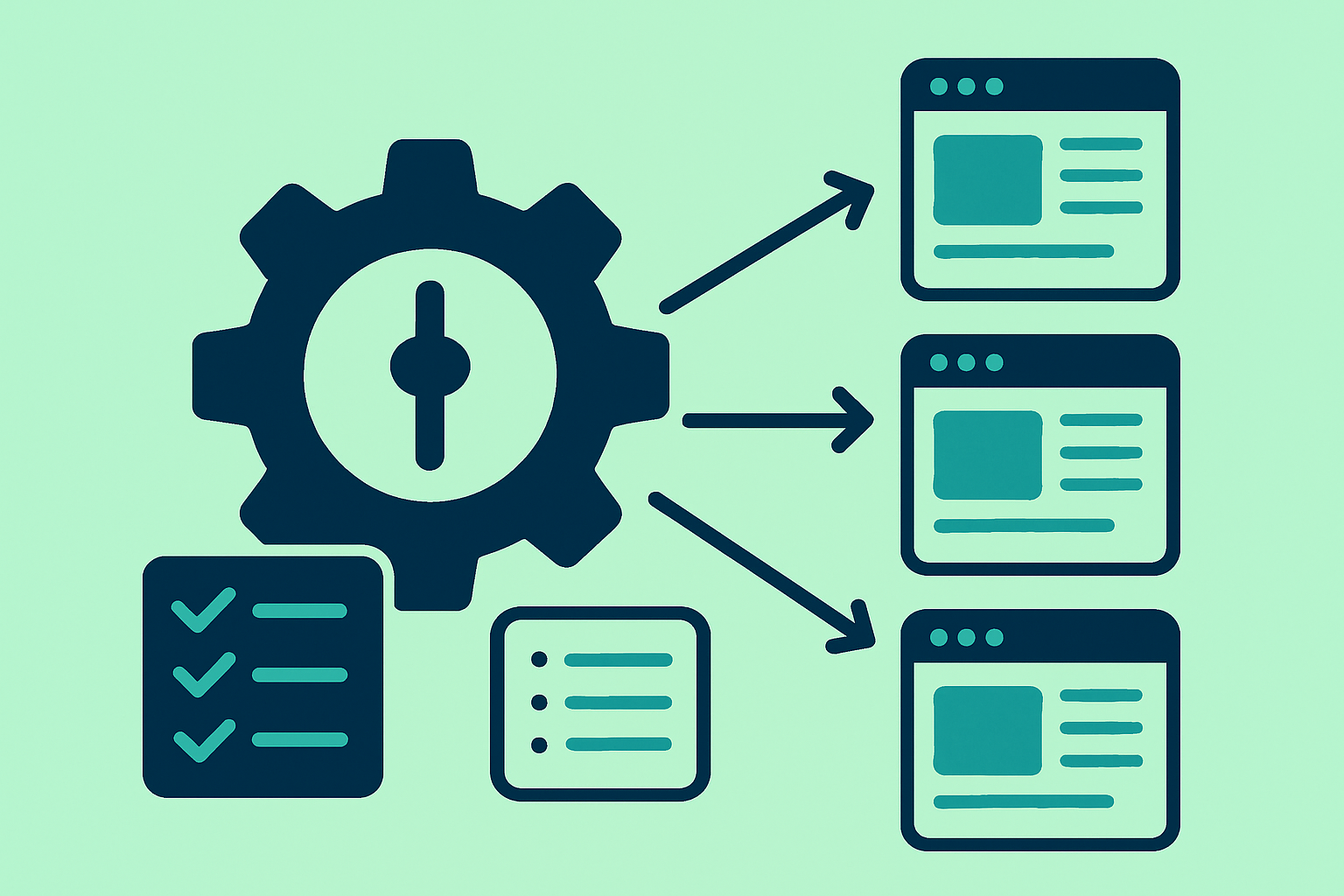
Introduction
If you’ve added your sites to our system in bulk you may suddenly find there’s something you need to change across multiple domains.
Perhaps you want to set or remove robots blocking for each private blog network site? Or enable a 404 redirect? You could want to choose a random theme for each blog again, set all your blogs to display full posts on the homepage, or to add a menu link from every blog to a single site.
To do this is quite simple.
Step-by-Step Process
Step 1: Navigate to the Domains Page
First visit the main Domains page (or the domain list for a particular network or domain import, whichever you prefer)
Step 2: Select Your Domains
Next, check the checkbox next to the domain(s) you wish to edit. You can click the box at the top of the domains table to select all your domains at once
Step 3: Choose Bulk Edit
Choose ‘Bulk Edit Domains’ from the ‘Operations’ dropdown box and click ‘Go’
Step 4: Configure Your Changes
On the following page you can choose the settings you wish to change:
- Check the boxes you want and a field will appear to allow you to choose a new setting
- Click Save and your changes will be processed
Some tasks are processed in the background to speed up your workflow - this shouldn’t take more than a couple of minutes to complete.
Common Bulk Operations
Theme Management
If you set a field like ‘Theme’ to ‘Random’, then a random theme is picked for each blog. This is great for:
- Creating visual diversity across your network
- Avoiding theme footprints
- Refreshing your sites’ appearance
Robots and SEO Settings
- Enable/disable robots blocking
- Set up 404 redirects
- Configure homepage display options
- Manage SEO meta settings
Content Display Options
- Full posts vs excerpts on homepage
- Comment settings across all sites
- Sidebar configurations
- Menu structures
Working with Titles and Taglines
Important Note About Text Fields
The one gotcha with this system is that when you change titles or taglines for your domains in this way, the same setting is set for all selected sites. This may not be what you expect when you change the site title to ‘Health Blog’ and all your sites end up with the same name!
Using Spintax for Unique Content
Instead, you can use spintax for fields like ‘Title’ to quickly create unique titles, for example:
|
|
This will generate unique combinations like:
- “The Best Health Blog”
- “My Weight Loss Tips”
- “The Greatest Healthy Living Guide”
- “Fantastic Health Facts”
Advanced Spintax Examples
Site Taglines
|
|
Menu Links
|
|
Categories
|
|
Best Practices
Before Making Bulk Changes
- Test on a few sites first to ensure the changes work as expected
- Backup important configurations if possible
- Document your changes for future reference
Organizing Your Workflow
- Group similar sites for targeted bulk operations
- Use filters to select specific site types
- Process changes in batches rather than all at once
- Monitor results after each bulk operation
Avoiding Common Mistakes
- Don’t use identical text for titles and taglines
- Vary your spintax patterns to avoid repetition
- Check preview before applying changes
- Review changes after completion
Use Cases for Bulk Editing
Security Updates
- Update WordPress versions across all sites
- Apply security plugins consistently
- Configure firewall settings network-wide
SEO Optimization
- Update meta descriptions with spintax
- Configure analytics tracking across sites
- Set up consistent internal linking
- Optimize site structures uniformly
Branding Updates
- Apply new logos across the network
- Update contact information consistently
- Refresh color schemes and themes
- Standardize footer content
Time-Saving Tips
Creating Templates
Save common spintax patterns for reuse:
|
|
Automation Strategies
- Schedule regular bulk updates for maintenance
- Use consistent naming patterns for easier management
- Create checklists for common bulk operations
- Document successful configurations for replication
Troubleshooting
If Changes Don’t Apply
- Check your selection - ensure sites were properly selected
- Verify permissions - confirm you have editing rights
- Look for background processing - some changes take time
- Review error messages if any appear
Reverting Changes
- Use version control if available
- Keep backups of important configurations
- Test thoroughly before wide deployment
- Document original settings before changes
Conclusion
Bulk editing is a powerful feature that can save hours of manual work when managing a large PBN network. By understanding how to use spintax effectively and following best practices, you can maintain a diverse, professional-looking network while minimizing the time investment required.
Remember to always test changes on a small subset first and use spintax to maintain uniqueness across your sites.