Exporting Your Domains or Posts as a CSV File
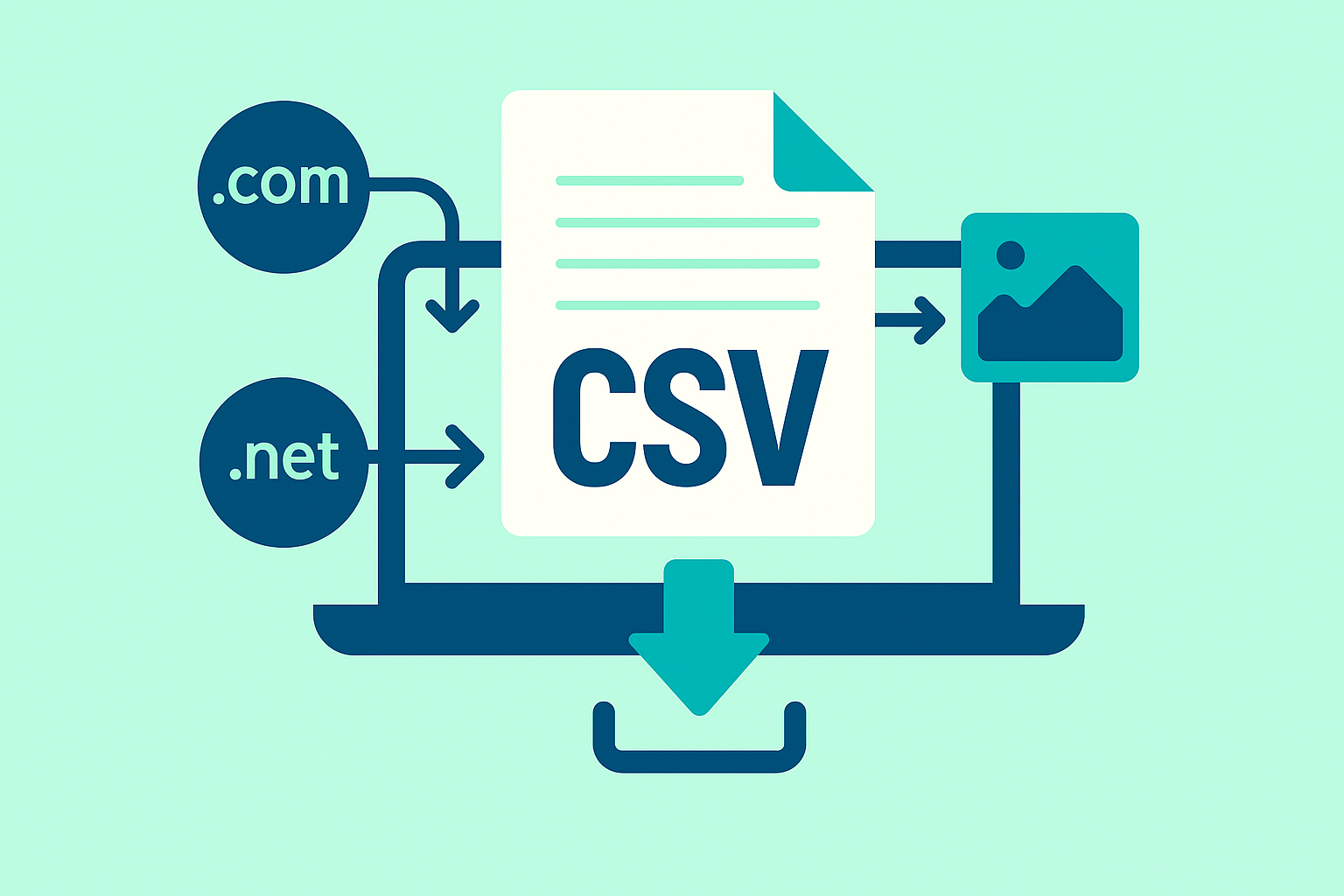
Introduction
Do you want to grab a list of all your private blog network domains, or of the latest posts in a submission? Perhaps you’d like to tier your links or file reports for clients?
Every table on our site can be downloaded as a CSV file, from article submissions to lists of domains in a particular network.
How CSV Export Works
To customize your download, simply use the filters at the top of the table to grab the items you want. The system will export exactly what you see on screen after applying your filters.
Basic Export Process
- Navigate to the relevant page (Articles, Domains, Networks, etc.)
- Apply filters to narrow down your results
- Scroll to the bottom of the page
- Click the orange CSV button to download
Common Export Scenarios
Exporting Link Reports
Grab All Posts That Link to ‘mydomain.com’
- Click ‘Articles’ in the main menu
- In the ‘keywords’ box simply type ‘mydomain.com’ then submit
- Scroll to the bottom of the page and click the orange CSV button
Use case: Perfect for tracking all backlinks pointing to a specific money site or tracking link velocity over time.
Export All Posts That Mention ‘car insurance’
- Enter ‘car insurance’ in the same keyword box as above
- Click search and then hit export
Use case: Ideal for niche analysis, competitor research, or auditing content themes across your network.
Network-Specific Exports
Get All Posts in Your ‘Health’ Network
- Enter ‘health’ into the network field at the top of the articles page
- Click search
- Scroll to the bottom of the page and hit the export button
Use case: Essential for network performance analysis, content auditing, or preparing niche-specific reports.
Export All Domains in the ‘Finance’ Network
- Click ‘Networks’ at the top of the page
- Click your network name
- Use the export tool at the bottom of the page
Use case: Perfect for client reporting, domain inventory management, or preparing transfer documentation.
Advanced Filtering Techniques
Date Range Filtering
Filter by publication dates to track campaign performance:
- Last 30 days - Recent campaign analysis
- Specific date ranges - Campaign-specific reporting
- Monthly/quarterly - Regular client reports
Content Type Filtering
Filter by different content characteristics:
- Post length - Quality control reporting
- Author name - Writer performance tracking
- Categories - Niche-specific analysis
- Tags - Topic clustering analysis
Domain-Specific Filtering
Filter domains by various criteria:
- Domain age - Authority-based reporting
- TLD type - Extension analysis (.com, .org, etc.)
- Network assignment - Group-based exports
- Status - Active vs. inactive domains
Client Reporting Workflows
Monthly Link Building Reports
Step 1: Filter by Date Range
|
|
Step 2: Export and Format
- Download CSV file
- Open in Excel/Google Sheets
- Add client branding
- Include summary statistics
Step 3: Value-Added Analysis
- Link count by domain authority
- Anchor text distribution
- Content category breakdown
- Geographic distribution of links
Campaign-Specific Reports
For Specific Campaigns:
- Filter by campaign tags or keywords
- Export targeted data for that campaign
- Create performance metrics:
- Links delivered vs. promised
- Domain authority distribution
- Content quality scores
- Timeline adherence
Competitive Analysis Reports
Industry Research:
- Filter by niche keywords (e.g., “weight loss”, “insurance”)
- Export competitor mention data
- Analyze patterns:
- Common link sources
- Content themes
- Anchor text strategies
- Publication frequency
Data Analysis Applications
Link Tiering Strategies
Tier 1 Analysis:
|
|
Tier 2 Planning:
|
|
Content Gap Analysis
Topic Coverage Review:
- Export all content by niche
- Analyze keyword distribution
- Identify content gaps
- Plan content calendar
Performance Monitoring
Network Health Checks:
|
|
CSV File Formats and Structure
Standard Article Export Fields
Typical article CSV exports include:
- Article ID - Unique identifier
- Title - Post title
- URL - Published URL
- Domain - Publishing domain
- Date Published - Publication timestamp
- Word Count - Content length
- Category - Content classification
- Tags - Topic tags
- Author - Content author
- Status - Publication status
Domain Export Fields
Standard domain CSV exports include:
- Domain Name - Full domain
- Network - Network assignment
- Status - Active/inactive
- Registration Date - When registered
- Expiry Date - When expires
- Nameservers - Current NS settings
- Theme - Active WordPress theme
- Last Updated - Most recent modification
Excel and Google Sheets Integration
Excel Pivot Table Analysis
Once exported, create pivot tables for:
- Link distribution by domain authority
- Content volume by publication date
- Network performance by metrics
- Client reporting summaries
Google Sheets Automation
Advanced Integration:
- Import CSV data automatically
- Create dynamic dashboards
- Set up email alerts for new data
- Build client portal access
Data Visualization
Transform CSV data into:
- Charts and graphs for trends
- Heat maps for performance
- Timeline visualizations for campaigns
- Geographic maps for link distribution
Automation and Scheduling
Regular Export Schedules
Weekly Team Reports:
- Export new content publications
- Track link building progress
- Monitor network health
Monthly Client Reports:
- Campaign performance summaries
- Link delivery confirmations
- Network expansion updates
Quarterly Business Reviews:
- Network growth analysis
- ROI calculations
- Strategic planning data
Integration with Other Tools
CRM Integration:
- Export client data for CRM updates
- Track project deliverables
- Monitor client satisfaction metrics
SEO Tools Integration:
- Import domain lists into rank trackers
- Update backlink monitoring tools
- Sync with analytics platforms
Best Practices for CSV Management
File Organization
Naming Conventions:
|
|
Folder Structure:
|
|
Data Security
Sensitive Data Handling:
- Encrypt exported files containing sensitive data
- Use secure file sharing for client deliverables
- Implement access controls for internal reports
- Regular cleanup of old export files
Quality Control
Data Validation:
- Review exports before sharing
- Verify filter accuracy
- Check for data completeness
- Test import compatibility with target systems
Troubleshooting Common Issues
Export Limitations
Large Dataset Issues:
- Break large exports into smaller chunks
- Use date range filtering to reduce size
- Export by network rather than all data
- Contact support for bulk export assistance
File Format Problems
Compatibility Issues:
- UTF-8 encoding for special characters
- Comma vs. semicolon delimiters
- Date format consistency
- Number format standardization
Filter Not Working
Common Filter Issues:
- Clear previous filters before setting new ones
- Check spelling in search terms
- Use exact matching for domain names
- Try broader search terms if no results
Conclusion
CSV export functionality is a powerful tool for managing your PBN data, creating client reports, and analyzing network performance. By mastering the filtering and export features, you can streamline your reporting processes and provide valuable insights to stakeholders.
Whether you’re tracking link building campaigns, monitoring network health, or preparing client deliverables, the CSV export system provides the flexibility and detail needed for professional PBN management.