Making Sitewide Changes to a Wayback Restore or HTML Site
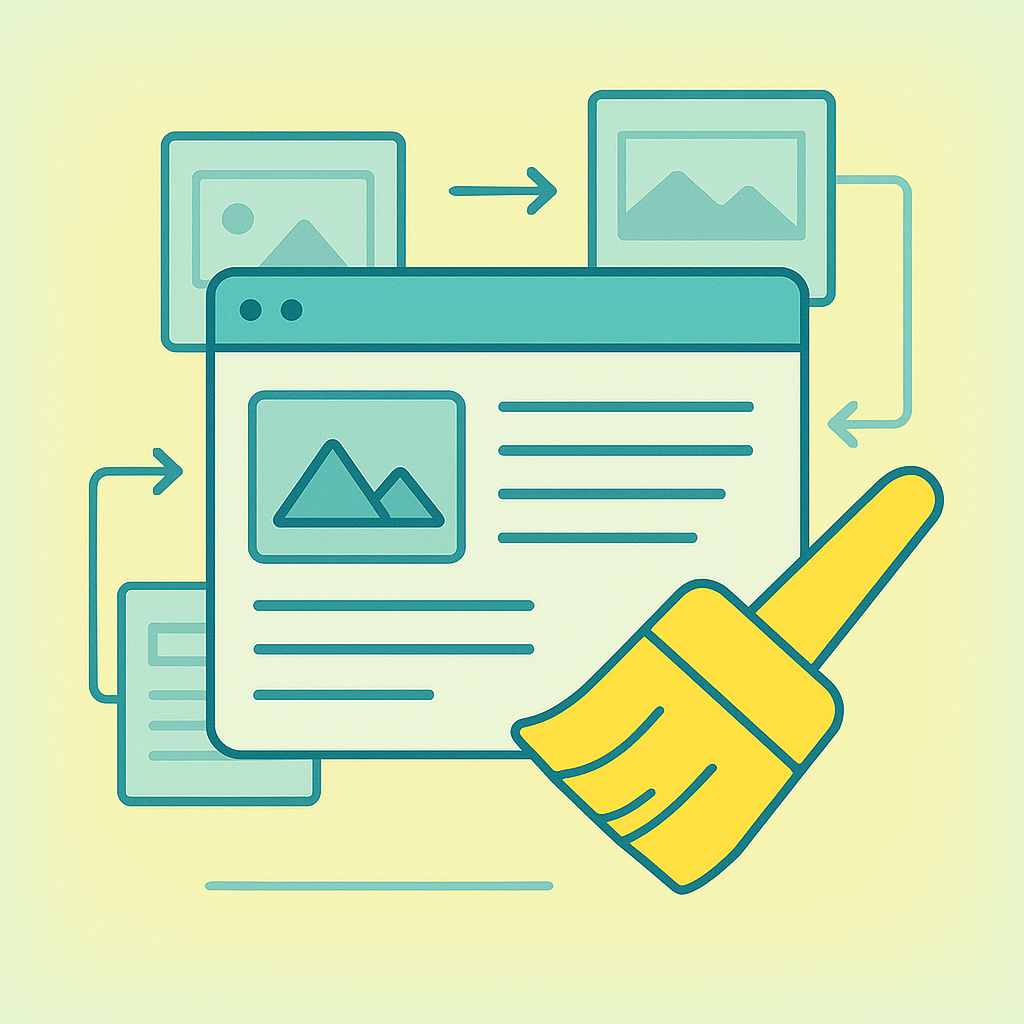
Introduction
It’s possible to edit individual pages of a site using our HTML editor, but for a large private blog network site this can be a fairly laborious process.
If you want to delete a banner ad, insert a site wide link, or change a specific phrase that appears on every page of your site, you may want to try our Search and Replace tool.
Important Warning
Note: This tool is powerful, but can also be destructive. There is no undo for this tool - if something breaks you may need to re-download the wayback archive and lose any changes you have made. We are unable to offer support for this feature.
With that said, if you’re happy to take responsibility then here is how you can use the tool:
How to Use the Search and Replace Tool
On the files tab of each domain, under the file browser you will see a little form headed ‘Search and replace’. Using this form you may perform various operations:
Adding a Sitewide Link
- View the source of a page on the site
- Find where you want to insert the link, and look for a unique identifier you can ‘search’ for to ensure your link is inserted in the right place.
Example: Adding a Menu Link
If you wanted to add a link to the end of a menu, you might search for the text:
|
|
And replace it with:
|
|
- Click replace and all instances of Contact Us will be preceded by a link to mydomain.com
Removing Ads, Text and Other Snippets
-
Find the HTML you wish to remove, for instance:
1<a href='http://www.advertiser.com'><img src='banner.gif'></a> -
Leave the replace field blank
-
Hit the replace button
Best Practices
Before You Start
- Backup your site if possible
- Test on a single page first to verify your search/replace pattern works
- Use unique identifiers to avoid unwanted replacements
Common Use Cases
- Removing unwanted advertisements
- Adding consistent branding elements
- Inserting tracking codes
- Updating contact information
- Modifying footer content
Safety Tips
- Be specific with your search terms to avoid accidental replacements
- Check for special characters that might break HTML
- Consider case sensitivity in your searches
- Test thoroughly after making changes
Troubleshooting
If something goes wrong:
- Check the site immediately after making changes
- Verify HTML validity using a validator
- Re-download the Wayback archive if necessary
- Start over with more specific search terms
Conclusion
The Search and Replace tool is incredibly powerful for making bulk changes across your PBN sites. While it requires careful use, it can save hours of manual editing when used correctly.
Remember to always proceed with caution and test your changes thoroughly before applying them to important sites.