How to Build a PBN Using Wayback Archive Restores
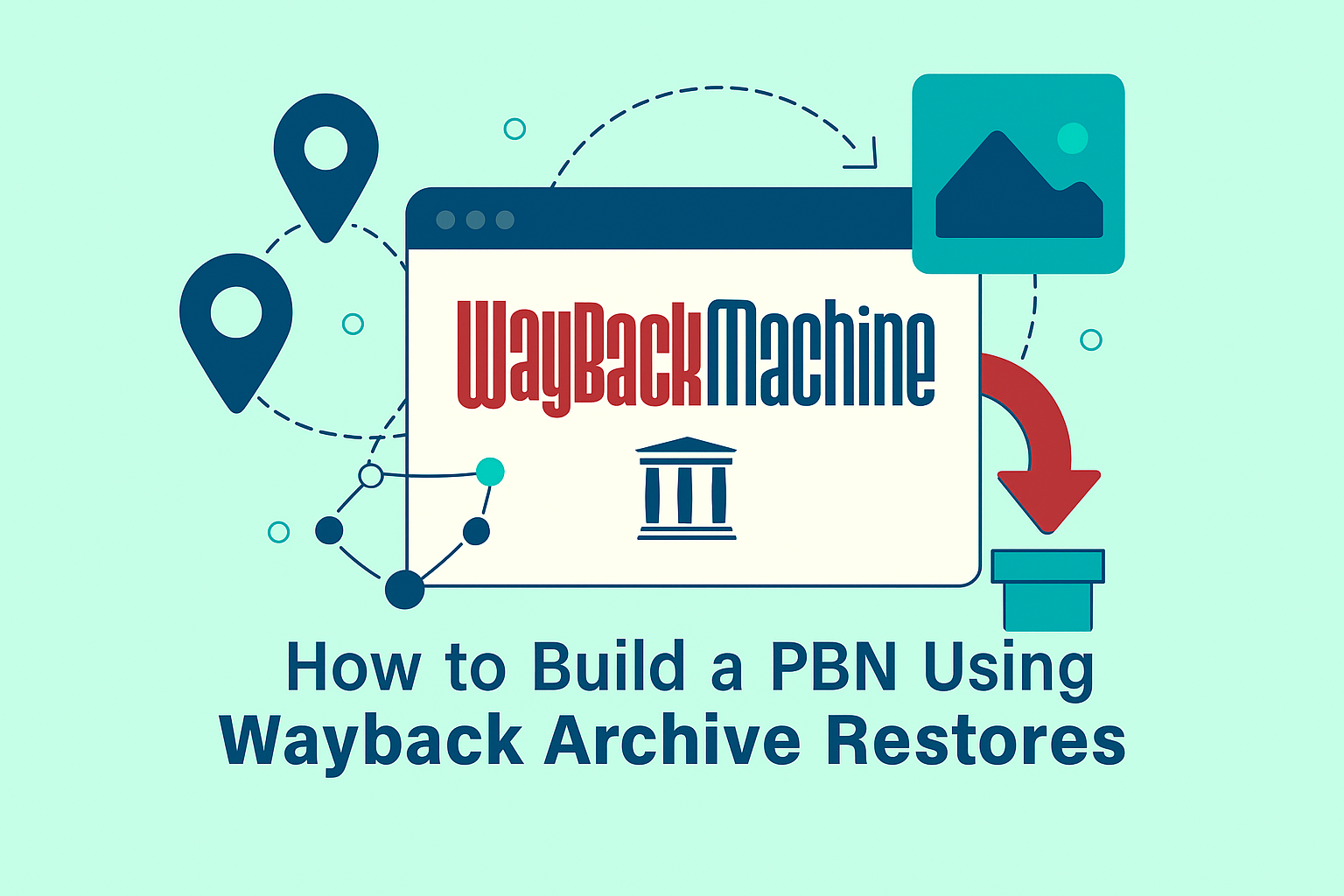
Introduction
If you want your PBN domains to look like they never expired, why not build a private blog network using Wayback restores? But due to how unpredictable the web can be it can be something of an art getting a download just right.
After over 2500 downloads, here are our top tips for getting a perfect restore:
Start with the Right Domain
Quality Assessment First
If a domain looks awful on Wayback, it’s unlikely to look good when we download it either! Before you decide to restore a site, do make sure it’s actually worth it. You might decide it’s better to start afresh with a blog or other content if the site looks broken.
Avoid Low-Value Domains
We often find the worst ‘archive’ sites have bad records because they are bad domains: unpopular, with low inbound link counts and low value overall. If the archive is looking terrible, do double check that this is a domain worth registering let alone restoring!
Domain Evaluation Checklist
Before proceeding with a Wayback restore:
- ✅ Check multiple archive dates to see site evolution
- ✅ Verify the site loads properly on Wayback Machine
- ✅ Assess content quality and relevance
- ✅ Review backlink profile using tools like Ahrefs/Majestic
- ✅ Ensure domain authority justifies restoration effort
Choose the Best Record from Archive History
Understanding Site Evolution
Often a site will have been through multiple redesigns - and at times, multiple owners! Sometimes you might find an older site looks better than a new one, but often you’ll want to take the most recent design.
Selecting the Optimal Date
Once you’ve found the variation you like best, find the latest version you can before copying the URL to our importer.
Example Timeline Strategy
If the most recent design of a site was live from Jan 2012 - Oct 2015, select a URL for October 2015.
Since we download all files recorded, up to the date you choose, this makes sure we don’t miss any assets like images, scripts or CSS that Archive.org might have updated on a later download.
Best Practices for Date Selection
- Identify design periods by browsing through different years
- Choose the latest date of your preferred design
- Verify all assets load on your chosen date
- Check for complete pages rather than partial captures
- Avoid dates with obvious technical issues
Common Issues and Solutions
Be Prepared for Surprises
There’s a lot of weird websites out there! There are some recurring issues we often see, which are generally down to the way the site was put together. We’ve made a list of the top issues below:
Troubleshooting Guide
Issue 1: Broken Images That Work on Wayback
Problem: The site’s images are broken but work on Wayback
Cause: Normally if you can see an image on Archive.org we will download it. However if a site was ‘hotlinking’ - eg yourdomain.com was loading an image from otherdomain.com/image.gif, we won’t automatically download it. The reason for this is simple: If we start our robots downloading from sites you haven’t asked for we could accidentally download the whole web!
Solution: The best thing to do is to replace the image or manually download it and edit the offending page.
Manual Image Fix Process
- Identify broken images by viewing the restored site
- Find original images on Wayback Machine
- Download images manually from archive.org
- Upload to your site through our file manager
- Edit HTML pages to point to local image files
Issue 2: Site Loads Another Website in a Frame
Problem: The site loads another website in a frame
Example: Perhaps you downloaded greenvillehomes.com, but you discover the site is blank. Often the previous owner will have thrown up a mini site that simply frames their main site, such as greenvillerealtor.com.
Solution: This isn’t something we can automatically fix - it may be simpler to build a blog in this case.
Frame Detection and Fixes
|
|
Issue 3: Broken CSS on Some Pages
Problem: The site’s CSS is broken on some pages, not all
Cause: Normally if the CSS works on Wayback it should work on our site. But at times you might find the design comes and goes.
This mainly happens on WordPress sites that use caching and CSS aggregation - for example, they might rewrite the filename:
|
|
Solution: The best fix for this is to edit the broken pages and change the CSS URL to a file that you have already downloaded. Often you will find we have downloaded the files before they enabled the plugins - at times you might also see a different variation of the CSS filename that could be duplicated and renamed to the ‘missing’ file’s filename.
CSS Fix Workflow
- Identify pages with broken CSS
- Locate working CSS files in the downloaded archive
- Find original CSS references in broken pages
- Update broken links to point to working CSS files
- Test across multiple pages to ensure consistency
Advanced Restoration Techniques
Content Audit and Cleanup
After a successful restore:
1. Remove Dated Content
- Delete old contact information
- Remove expired promotions
- Update copyright dates
- Fix broken internal links
2. Enhance for SEO
- Add proper meta descriptions
- Optimize title tags
- Implement proper heading structure
- Add alt text to images
3. Make It Look Current
- Update “last modified” dates
- Add recent blog posts
- Refresh about page content
- Update social media links
Quality Control Checklist
Before going live with a restored site:
- All pages load correctly
- Images display properly
- CSS styling works consistently
- Navigation functions properly
- Forms work (if applicable)
- No broken external links
- Mobile responsiveness
- Site speed optimization
When to Choose Restoration vs. Fresh Start
Good Candidates for Restoration
- High-authority domains with strong backlink profiles
- Sites with quality, extensive content
- Professional designs that aged well
- Complete archives with minimal missing assets
- Niche-relevant content that adds value
Better as Fresh Starts
- Heavily broken sites with multiple technical issues
- Poor quality or spam content
- Outdated designs that look unprofessional
- Incomplete archives missing critical files
- Off-topic content for your intended use
Tools and Resources
Essential Tools for Wayback Restoration
- Wayback Machine - Primary archive source
- Wayback Downloader - Command line tool
- Archive.today - Alternative archive source
- Screaming Frog - For site auditing post-restoration
Browser Extensions
- Wayback Machine Browser Extension - Quick archive access
- Web Developer Tools - For inspecting broken elements
- ColorZilla - For matching original color schemes
Best Practices Summary
Pre-Restoration
- Research domain history thoroughly
- Evaluate multiple archive dates
- Assess restoration complexity
- Have backup plans for common issues
During Restoration
- Monitor download progress for errors
- Test functionality immediately after restore
- Document issues for systematic fixing
- Keep original archive URLs for reference
Post-Restoration
- Systematic quality testing across all pages
- SEO optimization for current standards
- Content freshening to appear current
- Performance optimization for speed
Conclusion
Building a PBN using Wayback Archive restores can create incredibly authentic-looking sites that appear to have a continuous history. With our experience from over 2500 downloads, following these guidelines will significantly improve your success rate.
Remember that patience and attention to detail are key to successful restorations. Not every domain will be a perfect candidate, but when done right, restored sites can be the crown jewels of your PBN network.