Super Fast, Footprint Free Wordpress PBNs Launched In Seconds
Launch and manage your Private Blog Network with ease. Unique IPs, dedicated resources, and lightning-fast setup.

Why Choose PBN.hosting
Discover how our platform helps you build and manage a powerful PBN network.
No Footprints
We use a range of top-tier Content Delivery Networks (CDN) to shield your sites' true IP addresses, safely hiding your sites in the cloud. issues.
- Dynamic IPs
- Top Tier CDNs
- Blocked bad bots and link crawlers
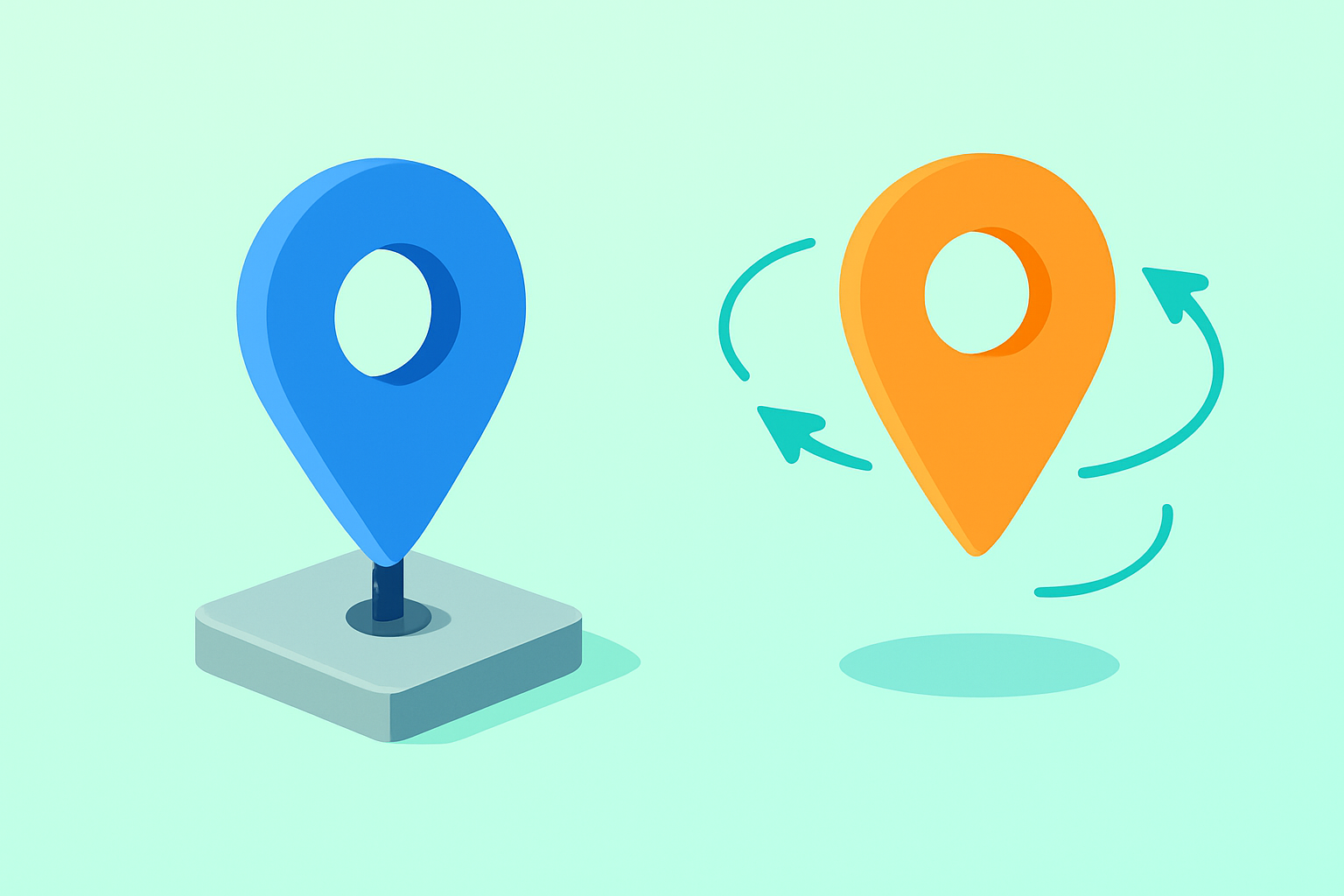

Lightning-Fast Setup
Deploy new PBN sites in seconds with our automated setup process. No technical knowledge required.
- One-click deployment
- Automated setup
- Instant activation
- No waiting time
Centralized Management
Manage all your PBN sites from a single dashboard. Monitor performance, update content, and track metrics easily.
- Unified dashboard
- Bulk operations
- Performance monitoring
- Content management
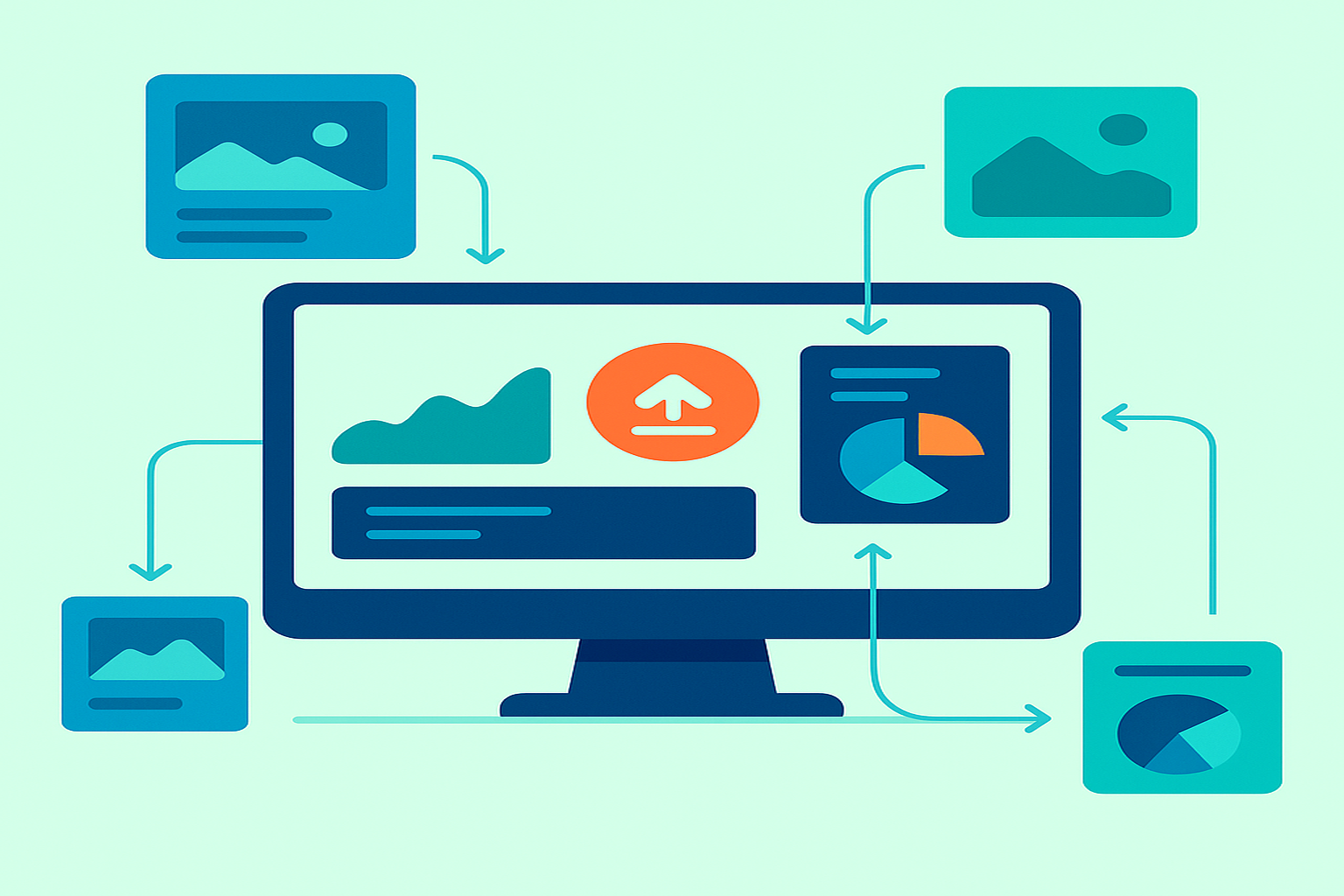
Join 500+ SEO Pros Growing with PBN.hosting
Our community has deployed over 20,000 PBN sites—and counting.
Ready to Scale Your PBN Network?
Join hundreds of SEO professionals who trust our platform for their PBN hosting needs.